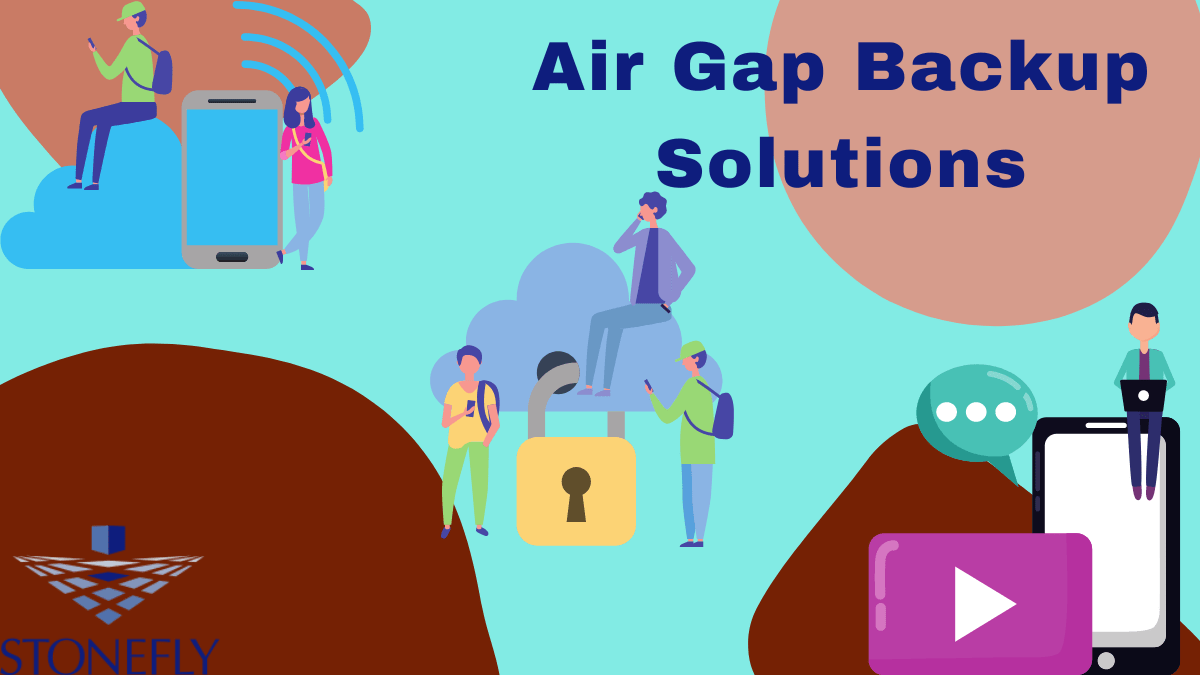Help! I Can’t Find Netgear Extender WiFi on Network List
As soon as the user is done with the installation process of the range extender, he is supposed to access the extended network via Netgear_ext (SSID). FYI, it is the default WiFi name a.k.a. the network name of the Netgear extender. But, it has been found that users these days are facing problems while accessing this network. Some even state that they can’t find Netgear extender WiFi on network list. Why does this happen? Is there any solution to this annoying problem? This is what we’ve discussed in this post. But, before that, we want you to walk through the setup process of a Netgear extender via its default IP address. Maybe you skipped a step while installing your extender.
Steps to Do Netgear Extender Setup
- Connect the existing WiFi router and extender using a network cable.
- After that, load a web browser and access mywifiext.net.
- If you are using iOS, visit mywifiext.local.
- Log in to the extender and select the network you wish to extend.
- Assign the SSID and WiFi password to the extender.
- Also, set the login password.
- Save the changes.
This is how you can complete the extender setup process. If you’ve followed the correct steps and still can’t find Netgear extender WiFi on network list, consider trying your hands on the hacks jotted down below. However, prior to that, we suggest you restart the extender. Perhaps, a glitch is preventing its WiFi name to appear on your network list. The steps to restart the extender properly are given in the next section.
How to Restart Netgear Extender [Complete Steps]
- First of all, disconnect every device accessing your extender.
- Remove the extender-router connection.
- Now, press the Power button on the extender.
- Unplug it and let it cool down.
- After that, re-plug the device and power it up.
- Re-establish the connections you discarded.
Now, refresh your network list and check if the extender’s WiFi name appears on it. If not, then you must follow the hacks given below.
Fixed: Can’t Find Netgear Extender WiFi
- Come Closer to Extender
The problem that we’re currently discussing can arise if you are trying to access the extender’s WiFi network outside its range. Know that you must be present in the extender’s range if you want to successfully access its network. Thus, mend your ways by coming closer to the extender. Now, check if you are able to see the extender’s network name on your WiFi assistant list.
- Remove WiFi Interference
WiFi interference can be another factor why you can’t find Netgear extender WiFi name on the network list. Wondering how? Well, if your range extender is present near devices emitting electromagnetic waves and objects that reflect light, then there is a possibility that its signals will get distorted. Hence, the issue in the discussion shows up. Therefore, we recommend you remove all the factors that create WiFi interference from the surrounding of your extender. Some of their examples are refrigerators, LED TVs, baby monitors, washing machines, microwaves, fish tanks, geysers, etc.
- Connect the Router and Extender Properly
When it comes to connecting the range extender and host gateway [WiFi router], a lot of users create a mess and end up with a loose connection establishment. Chances are that you are also among them. Therefore, check the Ethernet cable holding your devices together. Is it all well? If it is, then make the connection finger-tight. Else, replace the cable. In the event that a WPS connection is established between your devices, be very sure that they are present within each other’s range.
Final Words
After following the hacks listed above, you’ll be able to resolve the issue you were facing with your range extender. However, if you still can’t find Netgear extender WiFi network name on your WiFi assistant list, consider logging in to your extender via the 192.168.1.250 IP address via a wired connection and cross-verify if it is broadcasting its network name. You can find this option under the wireless settings of your extender. If your extender is not broadcasting SSID, then enable the option for the same. Once done, check if the SSID appears on the network list or not.
In case you are still considering yourself a failure, then the time to give a shot at the ultimate hack has come. Perform a factory default reset of the extender by pushing the Reset button. After that, reconfigure it from scratch. You can refer to the instructions provided in this article or put the WPS method to use for the extender setup procedure. Thanks for staying connected!