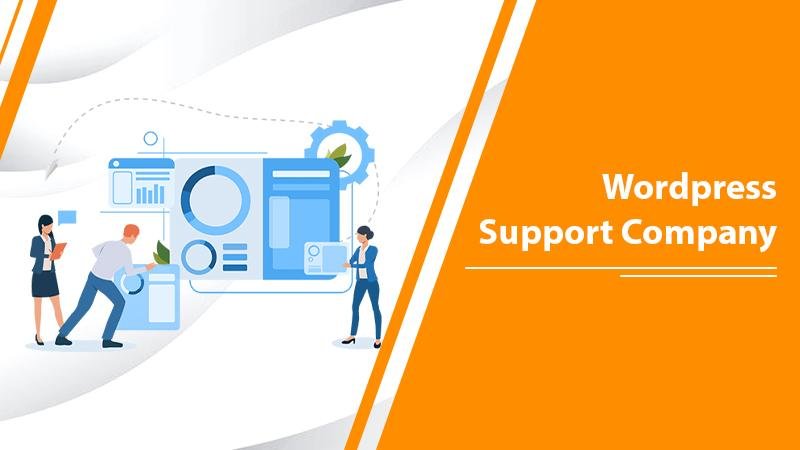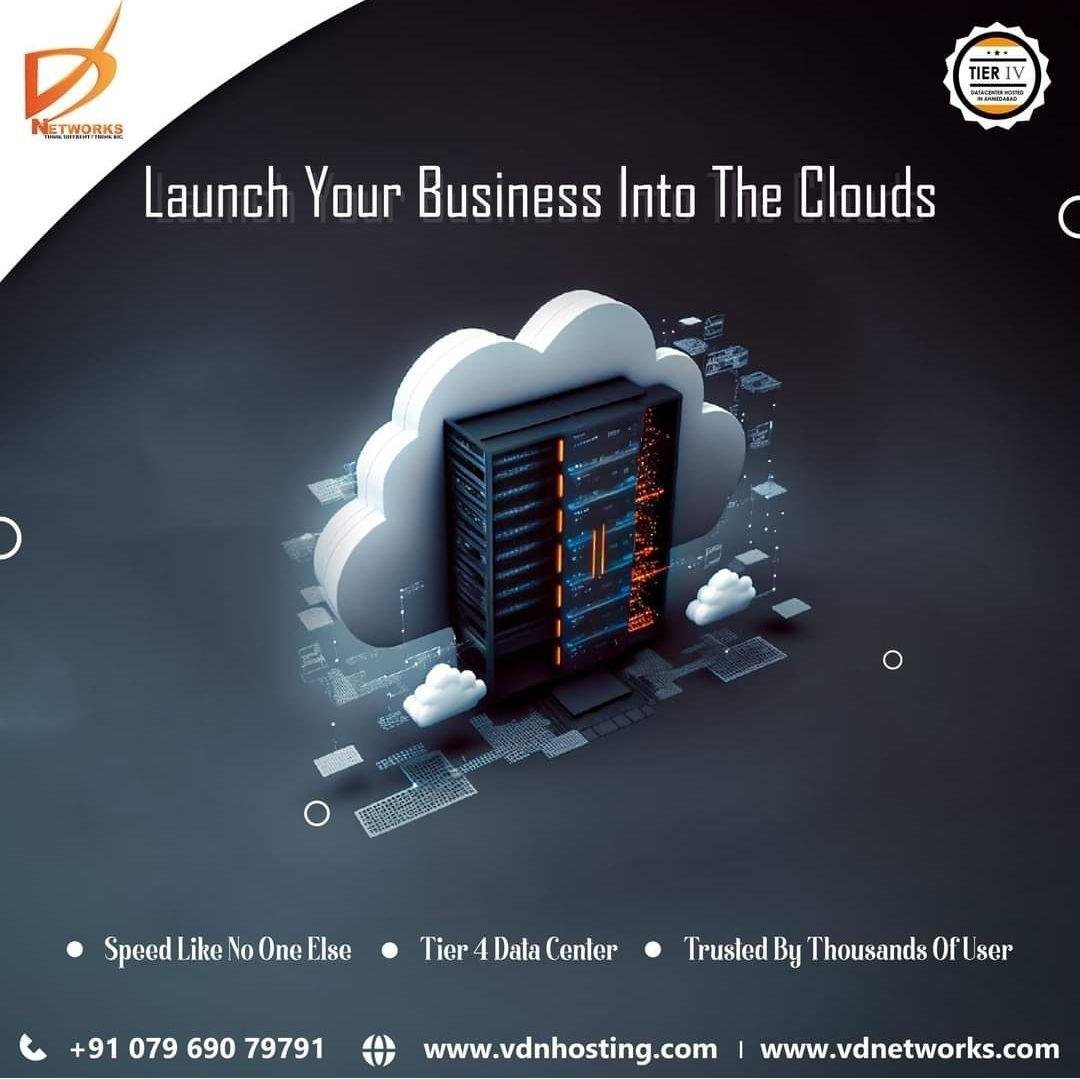How To Fix WordPress 404-Not-Found Error?
WordPress is a flexible and quite user-friendly platform, especially for developing and designing a business site. But, it’s also a fact that after producing an eye-catching site, it should be running flawlessly without experiencing any tech snags. Generally, to access your WordPress website, the server has to find a file or the page requested by the users. If the web hosting server fails to recognize such a file, it will send a 404 not found error message to the screen. In that scenario, you need to obtain quality WordPress Support to quick resolving or discard this error message.
What Does WordPress 404 Not Found Error Mean?
A 404 error is an HTTP response code that usually occurs when your browser refuses to locate the page while attempting to access a site. It is a too annoying error and needs to be exterminated as soon as possible because it badly impacts the site ranking and online visibility. Basically, a user receives an error message that states “404 Page Not Found.”
Reasons That May Trigger 404 Not Found Error In WordPress Site
Here’s the possible list of reasons that may lead to the 404 Not Found Error On the WordPress Site. Check out them below:
- Typo in URL
- Technical glitches with Domain Name System (DNS) system.
- When there is a problem with the permalink structure of your WordPress website, then you can confront the 404 not found error issue.
Solutions To Fix WordPress 404-Not-Found Error Via WordPress Support
Beneath, we have got you covered with the most relevant and valuable troubleshooting tips and techniques. So, stop wandering for reasonable solutions to resolve the WordPress 404-Not-Found error. By implementing the below-provided guide you can easily and efficiently sort it out even in the blink of an eye. Let’s try:
Solution 1: Update Your Site’s Permalinks
The major responsible reason for getting prevented from accessing your site is an issue with your WordPress website’s permalink. Thus, simply, updating the permalink settings would be the cost-effective remedy. All you need to do is to walk through the below-noted steps:
- Open the WordPress Dashboard
- Go to the “Settings” section
- Select the “Permalink” tab
- Finally, click on the “Save Changes” button.
This action will start updating the permalink settings and flush rewrite rules. In most cases, this permanently solves the 404 not found error. If, unfortunately, it didn’t work out, consult the trustworthy WordPress Support Company for an instant fixing guide in the easiest form.
Solution 2: Disable The .htaccess File
Sometimes, a corrupted or broken .htaccess file creates a hindrance in presenting the WordPress website. It may cause a 404 error page. So, to fix this issue, you need to temporarily disable the .htaccess file or else replace it with a new one.
Here’s how you can disable the .htaccess file for your WordPress website:
First, make sure Hostinger Plugin is already installed and activated in WordPress. If it is not yet, install the Hostinger file and make it activated on your WordPress website.
- After that, log in to your Hostinger account.
- Now, on the “hPanel” window, click the “Hosting” tab.
- Select the hosting plan and then tap “Manage”.
- In the “Hosting Account” panel, click on the “File Manager” tab.
- Now, place double-tap on the “public_html” folder to enter your file directory.
- Then, give right-click on the “.htaccess” file and choose the “Rename” option.
- Now, add any additional character to the file name to make the file disabled.
- Once done, click the “Rename” tab to save the changes.
Now, after disabling the file, try to access your WordPress website. Maybe this time your site runs without throwing an unexpected error code or error message.
Solution 3: Clear Your Browser History & Cookies
Clearing the browser cache and cookies maybe a one-stop WordPress Support solution for getting rid of the error 404 not found. In fact, you can also try browsing your site in Incognito mode if nothing works for you.
Simple And Generic Troubleshooting Tricks For 404 Not Found Error
- Use a different web browser
- Double-check the URL for misspelled or mistyped characters
- Use another device
- Switch to the Incognito mode.
Get Advanced WordPress Support For 404 Not Found Error in WP Site
I just hope that the aforementioned fixes have helped you in rectifying the WordPress 404 Not Found Error. If still the same error exists while you access your WordPress site, don’t panic! The quality and 24/7 online WordPress Support is at your fingertips. Only you have to make a frequent connection via a round-the-clock accessible helpline number. You will definitely get an instant remedy in your budget.