How can I set a static IP address on my Linux server?
Setting a Static IP Address on Linux Server
A static IP address is a permanent IP address assigned to a device on a network. Unlike a dynamic IP address, which is assigned by a DHCP server and changes periodically, a static IP address remains the same every time a device connects to the network.
In this guide, we’ll show you how to set a static IP address on a Linux server.
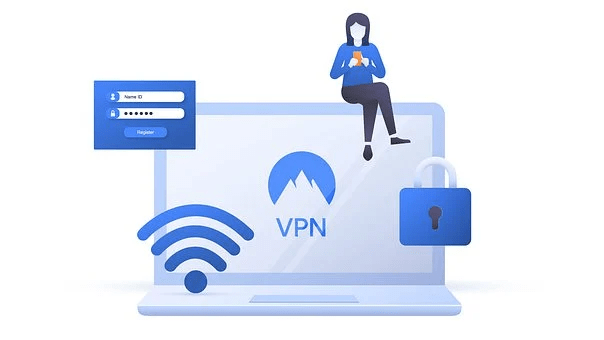
Prerequisites: Before you begin, you’ll need the following:
- A Linux server connected to a network.
- Root or sudo access to the server.
Step 1: Find the Network Interface Name
To set a static IP address on a Linux server, you first need to know the name of the network interface you want to configure. You can use the ifconfig command to list all the network interfaces on your server.
codeifconfig
You should see a list of interfaces, including lo (the loopback interface) and eth0 (the first Ethernet interface). If you have multiple Ethernet interfaces, they’ll be listed as eth1, eth2, and so on.
Step 2: Edit the Network Configuration File
Once you’ve identified the name of the network interface you want to configure, you can edit the network configuration file for that interface. On most Linux distributions, this file is located in the /etc/network directory and is named interfaces.
Use a text editor to open the interfaces file. For example, you can use the nano editor:
codesudo nano /etc/network/interfaces
Step 3: Configure the Network Interface
The contents of the interfaces file will vary depending on your Linux distribution, but you should see a section for each network interface that is currently configured on your server. For example, here’s a sample interfaces file for a server with a single Ethernet interface:
code# The loopback network interface
auto lo
iface lo inet loopback
# The primary network interface
auto eth0
iface eth0 inet dhcp
In this example, the loopback interface is set to use the inet loopback address, which is a special IP address (127.0.0.1) that always points to the local machine. The primary Ethernet interface (eth0) is set to use DHCP, which means that it will automatically obtain an IP address from a DHCP server.
To set a static IP address, you’ll need to modify the section for the Ethernet interface you want to configure. Here’s an example of how you might configure eth0 to use a static IP address:
code# The loopback network interface
auto lo
iface lo inet loopback
# The primary network interface
auto eth0
iface eth0 inet static
address 192.168.1.100
netmask 255.255.255.0
gateway 192.168.1.1
dns-nameservers 8.8.8.8 8.8.4.4
In this example, the Ethernet interface (eth0) is set to use the inet static address, which means that it will use a static IP address. The address parameter specifies the IP address you want to assign to the interface (in this case, 192.168.1.100), while the netmask parameter specifies the subnet mask for the network (in this case, 255.255.255.0). The gateway parameter specifies the IP address of the default gateway for the network (in this case, 192.168.1.1), and the dns-nameservers parameter specifies the IP addresses of one or more DNS servers that should be used for name resolution (in this case, 8.8.8.8 and 8.8.4.4, which are the IP addresses for Google’s public DNS servers).
REad More: Buy Cheap Dedicated Server Hosting in USA
Step 4: Save and Apply the Changes
Once you’ve made the necessary changes to the interfaces file, save the file and exit the text editor. Then, you’ll need to apply the changes and restart the network service for the changes to take effect.
To apply the changes, you can use the ifdown and ifup commands, followed by the name of the network interface:
codesudo ifdown eth0
sudo ifup eth0
In some cases, you may need to restart the entire network service to apply the changes. You can do this using the following command:
codesudo service networking restart
Step 5: Verify the Static IP Address
To verify that the static IP address has been successfully set, you can use the ifconfig command again:
codeifconfig
This time, you should see the IP address, subnet mask, and default gateway for the Ethernet interface you configured. If the static IP address has been set correctly, you should be able to ping other devices on the network and connect to the Internet.
Conclusion:
We’ve shown you how to set a static IP address on a Linux server. By assigning a permanent IP address to a device, you can ensure that it always has the same IP address, which can be useful in various scenarios, such as hosting a web server or other network services.
It’s important to note that setting a static IP address can sometimes cause network issues, such as IP address conflicts with other devices on the network. If you encounter any issues, you may need to modify your network configuration or contact your network administrator for assistance.
Additionally, it’s a good practice to backup your network configuration files before making any changes, in case you need to revert to a previous configuration.
By following these steps, you should be able to successfully set a static IP address on your Linux server, and enjoy the benefits of having a permanent IP address.
Read More: How to Choose the Best VPN for Your Needs
VPN Guider provides real-time updates on the performance of different VPNs, so users can stay informed about any changes in the quality and speed of their VPN service. The site also features a blog section that provides educational articles on a variety of topics related to VPNs, cybersecurity, and online privacy. These articles are written by experts in the field and are designed to help users make informed decisions about their online security.




