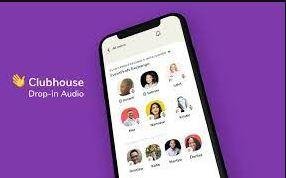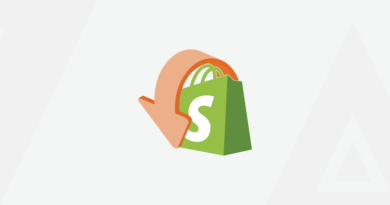How to Find Windows 10 Errors and Fix Stop Codes
There are many options available to fix Windows 10 Stop code errors. There are many ways to fix any problem you may encounter, including third-party utilities and troubleshooting tools. One of the most popular ways to fix code ” Blue screen Of Death” errors (BSOD), is by using error codes or debuggers.
A Windows stop code (also known as a bug-check code) is a numerical representation of a BSOD error. Sometimes, it is safer to stop everything and start over if there is a problem. Windows displays a stop code when this happens.
What is a Windows Stop Code?
These Windows stop codes are used to fix the problem that caused the (BSOD), Blue Screen of Death. Windows displays a stop code on the BSOD screen when there is a crash. The Windows 10 stop code is an 8-character string. It follows the hexadecimal “0x” at its beginning. Each stop code refers to a different Windows fault and gives you instructions on how to fix it.
Windows creates a stop code during a crash and displays it on the screen. The Windows 10 stop code is a string of eight characters that begins with the hexadecimal “0x” character. Each stop code refers to a different Windows fault and tells you how to fix it.
Windows shuts down after a critical error occurs. To protect it from possible damage caused by the error, the system is forced to shut down. The Windows stop code generated by Windows tells us the location of the error in the computer.
Also Read: Guide To Reinstall Windows 10 With USB Drive
How to Find Stop Codes

Imagine that your laptop crashed and a stop code appeared on the BSOD screen. You don’t notice the stop code and error message. How do you know if your laptop has a stop code? No matter what the reason, the Windows stop code can still be accessed.
BlueScreenView by Nirsoft is the easiest way to find a Windows 10 Stop Code. This utility scans your computer/laptop looking for minidump files Windows generates after a break. It allows you to unlock these files to see the stop codes. Follow these steps:
- Click here to download the BlueScreen View utility program.
- BlueScreen View utility software is installed and launched.
- You can then start diagnosing your computer/desktop. This involves sorting through the issues to find the most common BSOD.
How to Fix Windows 10 Stop Code Errors
While error messages indicate stop code errors, some Windows stop codes require special repair. It is important, to begin with, the basics before you resort to advanced techniques. Let’s try them.
Restart your PC
The easiest way to restart your computer/laptop is to do it manually. Instead of closing down your computer, restart it. Many problems can be solved by restarting your computer. If this method is not effective immediately, you can try harder methods to eliminate stop code errors.
Run SFC & CHKDSK Scans
To repair a corrupt file system, you can use the Windows system utility tools SFC or CHKDSK. Faulty Windows files can spread errors throughout your system. These programs scan your system and repair any damaged files that they find.
Follow these steps to run an SFC scan
- To launch the “Search” dialogue box, press the “Windows” keys.
- Type “Command Prompt”, and then choose “Run an Administrator”.
- Enter the code “SFC/scan now” below and hit the enter key.
Follow these steps to run a CHKDSK scan
- To launch the “Search” dialogue box, press the “Windows” key.
- Type “Command Prompt”, and then choose “Run an Administrator”.
- Enter the code “chkdsk:x:/f” and hit the enter key. Replace the “x” by your drive’s letter.
Get Windows Updated
Your stop code BSOD problem might be solved by a Windows Update. Microsoft will provide a solution through Windows Update to fix any known Windows problems. Follow these steps to do this:
- To launch “Settings”, press the “Windows” key together with the key “I”.
- Scroll down to the bottom and click “Windows Update” on the left side.
- Check to see if there are any updates that are pending. If there have been any updates, click the “Restart Now” button.
Also Read: Chops of Business Intelligence Judges
Let’s wrap it up
It can be difficult to find and fix stop codes in Windows 10 unless you know where to look. This article is a comprehensive guide to all things stops codes in Windows 10 as well as how to fix them. This concludes today’s post. I hope you have learned something today. If so, please share this article with all your family and friends.