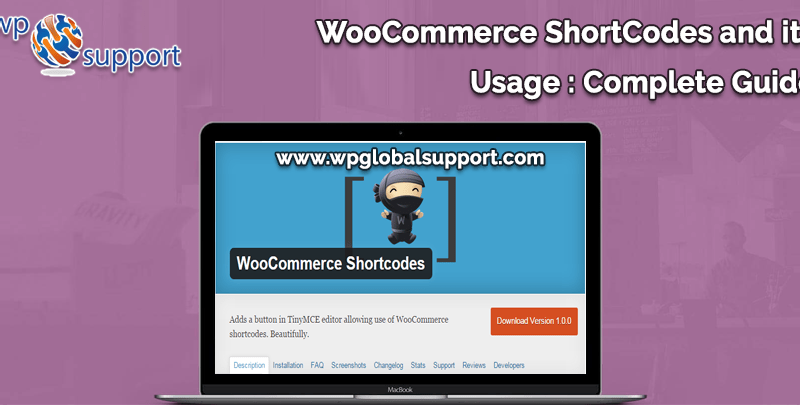The best WooCommerce ShortCodes for 2023
Whether you’re new to WordPress or a seasoned user, you’ve undoubtedly already encountered shortcodes. Shortcodes are, as their name implies, brief segments of code that carry out specific tasks. For instance, WooCommerce shortcodes enable you to add useful WooCommerce-related features to the sidebars, widgetized areas, WordPress pages, and posts, on your website.

Here we are going to discuss all about woocommerce shortcodes and their usage along with other functionalities.
What are ShortCodes in WooCommerce?
A text tag with unique formatting that begins and ends in square brackets is known as a shortcode. WordPress posts, pages, and other places (like the sidebar) that accept shortcodes can all use them.
As was already established, shortcodes are compact pieces of code that carry out certain tasks. A WooCommerce product shortcode will enable you to show goods anywhere on your website using their product ID, SKU, categories, or characteristics in the context of a WooCommerce store.
Uses of ShortCodes in WooCommerce:
WooCommerce shortcodes are a great tool to use if you want to make it easier for customers to shop on your online business store. They may assist you in enhancing user workflows for online purchases and conversion-optimizing your online business.
You can use WooCommerce shortcodes, for instance, to:
- On your homepage, show a list of your best-rated products.
- Whenever a buyer indicates interest in a product, display related products.
- In Gutenberg blocks, sidebars, and other widgetized spaces, highlight prominent products.
List of WooCommerce ShortCodes:
1. Cart Code
Shortcode: [woocommerce_cart]
As far as you know, WooCommerce generates a cart page to improve the operation of its shopping cart.
On the cart page, which displays the contents of the cart such as item details, shipping, taxes, etc., a WooCommerce cart shortcode is utilized. Additionally, it displays the interface for any applicable coupon codes as well as a few other cart-related features.
2. Checkout wizard
Shortcode: [woocommerce_checkout]
Your customers can complete the checkout process on the WooCommerce checkout page.
On the checkout page of your online store, you can display the checkout process using this specific shortcode.
To put it another way, the WooCommerce checkout shortcode displays all the checkout data that a user enters during the checkout process, including shipping information, billing information, payment method, etc. Use the Full-Width page template with this shortcode.
3. Form for online tracking
Shortcode: [woocommerce_order_tracking]
The Order Tracking page is displayed using the WooCommerce order tracking shortcode. Users can also check the progress of an order by providing the necessary information, such as the order ID, billing email, etc.
The most useful tweet about page shortcodes is that you can mix them to make a better page for WooCommerce store visitors.
4. My account code
Shortcode: [woocommerce_my_account]
The WooCommerce My Account shortcode reveals the “my account” area, which offers choices for the customer to check their made orders or amend any of their personal information, such as shipping information, billing information, and account password, via the My Account page. You can manually specify the number of orders.
5. Multiple Products
Shortcode: [products ids=”1, 2, 3, 4, 5″]
You can also add numerous products by using the shortcode shown above.
6. Identify Product Category
Shortcode: [product_category category=”one”]
The output and loop for the product category can be added using the product categories shortcode, which is utilized for the categories section. Using the WooCommerce product category shortcode, for example, you can add product categories to the loop and output, according to this.
7. Using slug Product categories
Shortcode: [product_category category=”” per_page=”16″ columns=”3″ orderby=”date” order=”desc”].
The only difference between product categories by slug and those we’ve already covered is that it allows you to put all of your products in the specified category. Additionally, you can modify this shortcode using the per_page=” and columns=” parameters.
8. Featured product
Shortcode: [featured_products per_page=”14″ columns=”6″ orderby=”date” order=”ASC”]
Your favorite product can be added to your website using the WooCommerce featured product shortcode. You only need to enter your dashboard and select Product>>Products to view the icon.
9. Recent Products
Shortcode: [recent_product per_page=”15” columns=”3”]
To display the products you’ve just added, utilize the WooCommerce recent product shortcode.
Although the store page template already accomplishes this, you can use this shortcode to create a custom-structured landing page that stands out from the shop index.
10. Best-Selling Products Code
Shortcode: [best_selling_products per_page=”14″ columns=”6″ orderby=”date” order=”ASC”]
But if you’ve included the WooCommerce Quick View Pro plugin to your WordPress website, the quick view buttons will show up on the front end of your site. Additionally, if you prefer a table style, you can use the WooCommerce Product Table shortcode to display the best-selling or most popular items on your website.
Summary:
That’s all there is to know about shortcodes, which are fantastic method to improve your online store. Although it may seem a little complicated at first, using it will eventually become exciting and beneficial for your shop.
I’ll say goodbye for now. I hope this post has helped you better grasp Woo-commerce’s shortcodes and how to use them.

Read More: How to Connect Two Different AWS Accounts